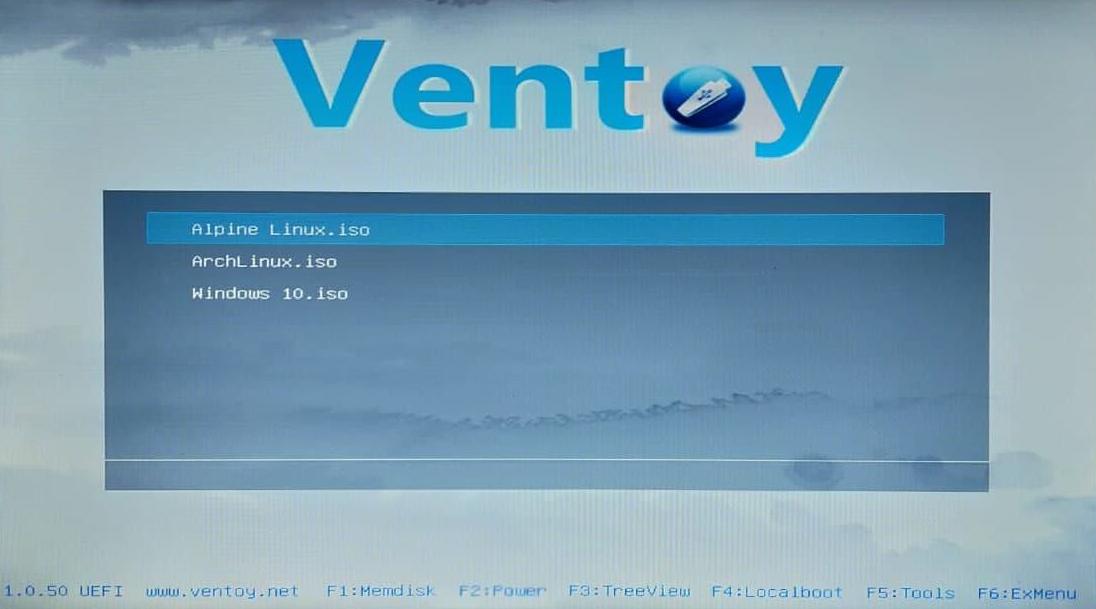Ventoy lets you copy multiple ISO files to a USB drive and boot from any of them without reformatting the drive.
The process of setting up a Ventoy USB is way easier and simpler on Windows compared to Linux. That is why I show the process on a Windows 10 machine.
What you will need: A Windows PC and a USB flash drive (the bigger, the better — preferably formatted with the NTFS filesystem).
Setting it up
-
Download the Windows version of Ventoy and extract the files from the ZIP archive.
-
Insert the USB drive into your Windows computer.
-
Execute the following file from the extracted folder:
Ventoy2Disk.exe
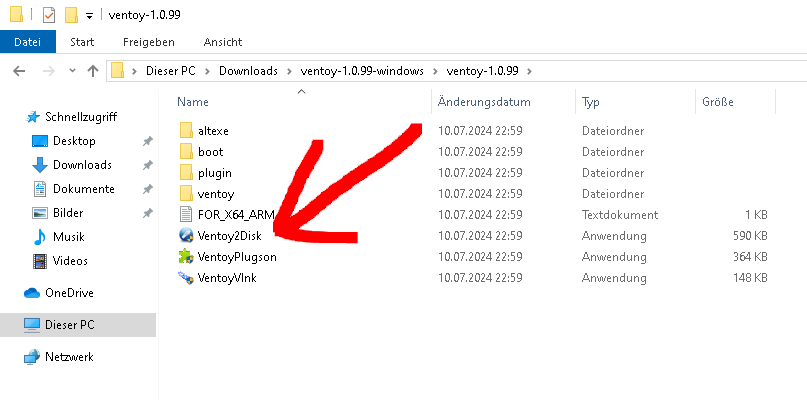
-
In the Ventoy2Disk program, select your USB drive and click Install.
Ventoy2Disk.exe
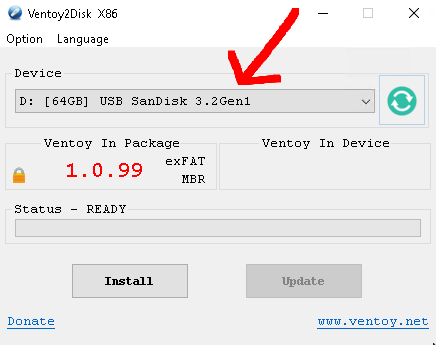
That's it! Your USB drive is now Ventoy-enabled.
You can now simply copy multiple ISO files directly into the root directory of your USB drive (which is now named "Ventoy").
When you boot from the Ventoy USB on another computer, you will be presented with a list where you can choose which ISO to boot from: